This section helps you get started, be more efficient with your computer or laptop, connect with patients, and use electronic patient records
Getting started
- If you are new to using digital in NHSGGC you will find lots of useful information in the GGC eHealth sharepoint site
- Whilst you will be trained on specific applications, consider a basic IT session to learn skills that span across applications such as file management, keyboard and mouse skills, and functions of Microsoft Windows.
- NHS Scotland uses Microsoft 365 (M365) which allows access to many useful apps. Training and information is available on the M365 Skills Hub.
- In particular, familiarise yourself with features of Outlook and Teams as the apps for communicating and collaborating.
- You can even set up your Teams profile with a photo. It is a national resource with 1000s of users so it can help identify yourself and others more quickly. Follow the steps on how to do this.
- Consider familiarising yourself with accessibility features for you and your colleagues.
- Be sure to personalise your email and contact details in the global address list via eHelp ‘update contact details‘
Keeping safe
- The NHSGGC Information Security: Acceptable Use Policy gives a important background in the safe use of email, social media and use of devices.
- Never share your logon details or passwords. Consider setting up Imprivata OneSign (Single Sign On) on your computer to help you to remember many of your passwords. It updates automatically each time you require to change a password.
- Always lock your computer when you step away from it even in an office setting. Use Windows key + L to lock the screen quickly.
Problem solving digital issues
- If an application is not working well, first consider if it is using an internet connection and if this connection is good. See Troubleshooting Network Problems. Most NHSGGC devices connect to ‘WPA2-MAIN’ in NHSGGC premises.
- If it is a problem with logging into a system, search for the ‘Forgot your password?’ or similar function. Make sure your set-up any security questions for systems you use before you need to use them in anger!
- Ask yourself what you expect the computer to be doing and what is now different?
- Make use of help functions in most applications, often depicted by a ?.
Also consider functions and settings often are in the ‘cog’, ellipsis (…), or other menu symbols. Remember that every symbol in an application means something, so hover over it with the mouse cursor, click it or right-click it to see what it does. - Consider asking ‘super-users’ in your team for tips and help.
- Use eHelp if the above hasn’t managed to solve your problem.
- Discuss the digital skills needed for you job in supervision, 1:1s and PDP&R just like you would for your clinical skills.
Home and agile working
- To work from home successfully you require a NHSGGC provided device (e.g. laptop) and a stable internet signal.
- To use M365 products such as Outlook and Teams, simply connect to your home Wi-Fi.
- To access clinical systems such as EMISWeb, Clinical Portal, TrakCare and Staffnet, you need to have a ‘secure’ connection. This could be achieved in several ways:
- By mobile connection where your device has a SIM card like you would have in a mobile phone. This is configured with some special settings that make the connection ‘secure’. This is the preferred option if you need access to these systems in a wide range of lcoations particularly patients’ homes.
- By connecting to your home Wi-Fi and then using a ‘remote connection’ tool such as F5. This can be requested through eHelp. This is the preferred option if you work from home for prolonged periods and tend to have numerous applications open at a time.
Electronic health and care records (EHCR)
There are 3 ‘cornerstone’ systems used in NHSGGC:
- TrakCare used mainly in acute settings;
- EMISWeb used mainly in community settings; and
- Clinical Portal used across all settings including social care for viewing clinical information. Also used across a variety of settings for documenting information.
The diagram below illustrates the NHSGGC strategic plan of how they integrate:
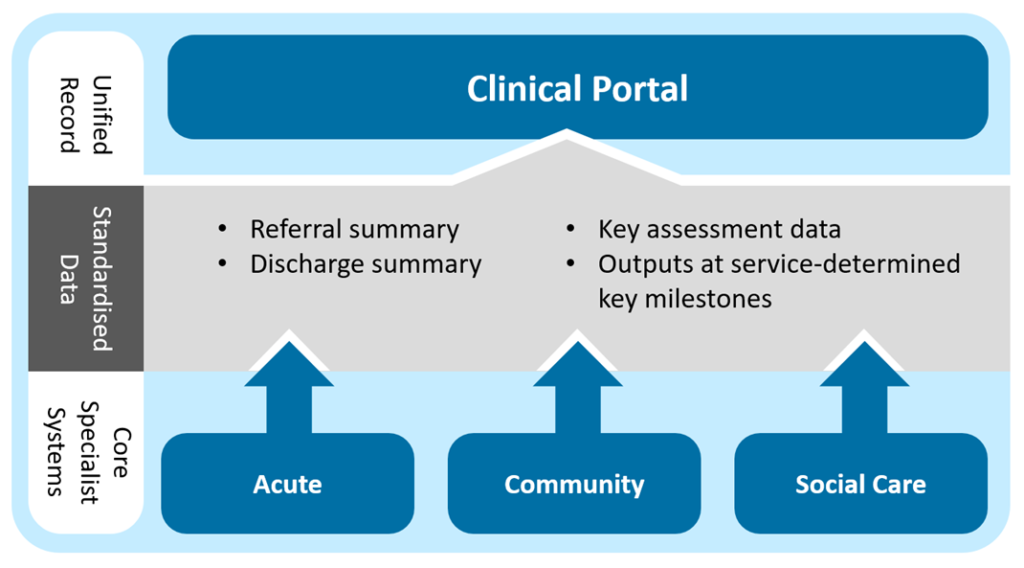
Training
Connecting with patients
Connecting with our patients remotely is easy with Near Me. Speak with you manager to see if it is available in your service.
A recent patient feedback survey showed over 90% of patients that had used the video call service would use it again if offered. It has many benefits both to the patient and the clinician.
The Telerehab Toolkit is an excellent resource to help you feel more confident with video calls as well as some other really useful info and links.